| Image Position: | Left Center Right Top Bottom Fill |
| Delete Existing Slides: | Yes No |
image(s). | |
|---|---|
| |
| Image Position: | Left Center Right Top Bottom Fill |
| Delete Existing Slides: | Yes No |
image(s). | |
|---|---|
| |
| Select Image Position: | |
| Delete Existing Slides: | |
image(s). |
|---|
| |
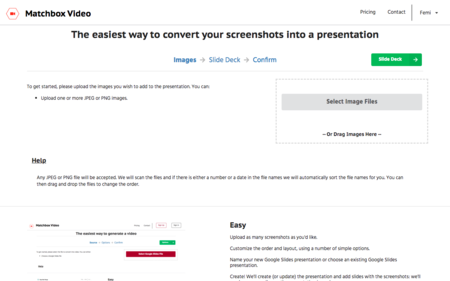
We built Matchbox Video because we couldn't find a simple, straightforward way to convert our presentations into videos. Once we built it, though, we realized that there was a specific workflow that we kept repeating: take a series of screenshots, add them to a slide deck in the proper order. In just about every presentation platform we looked at, this is INCREDIBLY tedious, particularly for such a basic precursor step to actually creating a useful, informative presentation. We built Screenshots as a simple tool to make THAT step easy: you upload your images as a single step, pick a couple of simple options and arrange the screen shots (if necessary: for images that have timing information in them, we can do that for you!) and finally pick the output file, and then we'll take it from there. Let us know what you think!